Demo
Accessible here: https://fir-ui-demo-84a6c.firebaseapp.com.
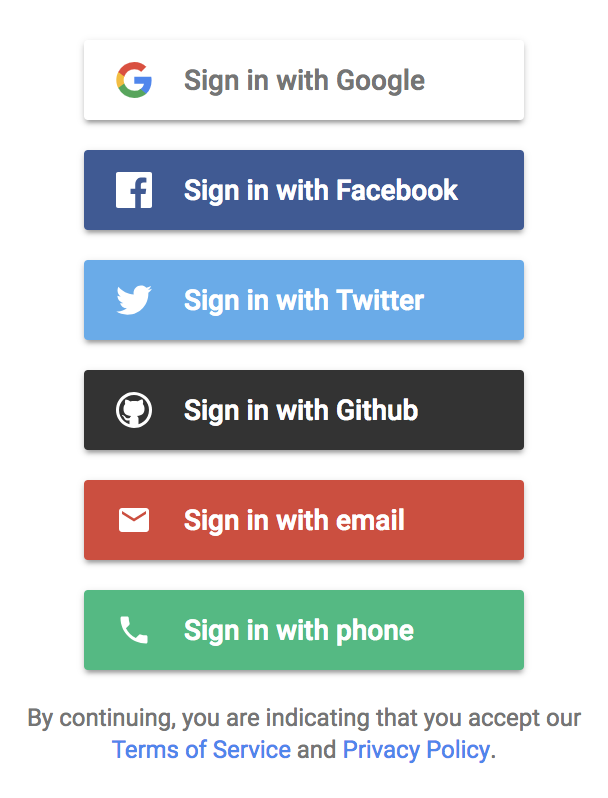
FirebaseUI is an open-source JavaScript library for Web that provides simple, customizable UI bindings on top of Firebase SDKs to eliminate boilerplate code and promote best practices.
FirebaseUI Auth provides a drop-in auth solution that handles the UI flows for signing in users with email addresses and passwords, phone numbers, Identity Provider Sign In including Google, Facebook, GitHub, Twitter, Apple, Microsoft, Yahoo, OpenID Connect (OIDC) providers and SAML providers. It is built on top of Firebase Auth.
The FirebaseUI component implements best practices for authentication on mobile devices and websites, helping to sign-in and sign-up conversion for your app. It also handles cases like account recovery and account linking that can be security sensitive and error-prone to handle.
FirebaseUI Auth clients are also available for iOS and Android.
FirebaseUI fully supports all recent browsers. Signing in with federated providers (Google, Facebook, Twitter, GitHub, Apple, Microsoft, Yahoo, OIDC, SAML) is also supported in Cordova/Ionic environments. Additional non-browser environments(React Native...) or Chrome extensions will be added once the underlying Firebase core SDK supports them in a way that is compatible with FirebaseUI.
Accessible here: https://fir-ui-demo-84a6c.firebaseapp.com.
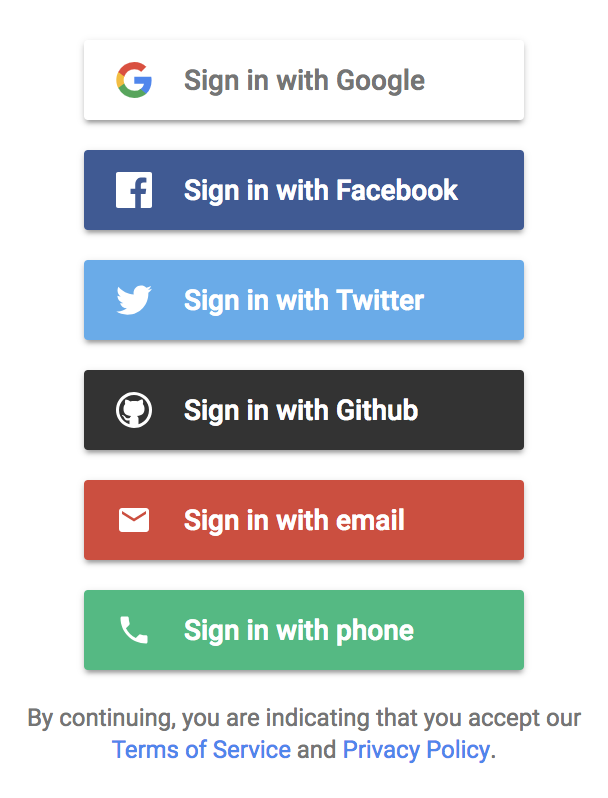
You just need to include the following script and CSS file in the <head> tag
of your page, below the initialization snippet from the Firebase Console:
<script src="https://www.gstatic.com/firebasejs/ui/6.1.0/firebase-ui-auth.js"></script>
<link type="text/css" rel="stylesheet" href="https://www.gstatic.com/firebasejs/ui/6.1.0/firebase-ui-auth.css" />
Localized versions of the widget are available through the CDN. To use a localized widget, load the localized JS library instead of the default library:
<script src="https://www.gstatic.com/firebasejs/ui/6.1.0/firebase-ui-auth__{LANGUAGE_CODE}.js"></script>
<link type="text/css" rel="stylesheet" href="https://www.gstatic.com/firebasejs/ui/6.1.0/firebase-ui-auth.css" />
where {LANGUAGE_CODE} is replaced by the code of the language you want. For example, the French
version of the library is available at
https://www.gstatic.com/firebasejs/ui/6.1.0/firebase-ui-auth__fr.js. The list of available
languages and their respective language codes can be found at LANGUAGES.md.
Right-to-left languages also require the right-to-left version of the stylesheet, available at
https://www.gstatic.com/firebasejs/ui/6.1.0/firebase-ui-auth-rtl.css, instead of the default
stylesheet. The supported right-to-left languages are Arabic (ar), Farsi (fa), and Hebrew (iw).
Install FirebaseUI and its peer-dependency Firebase via npm using the following commands:
$ npm install firebase firebaseui --save
You can then import the following modules within your source files:
import firebase from 'firebase/compat/app';
import * as firebaseui from 'firebaseui'
import 'firebaseui/dist/firebaseui.css'
Install FirebaseUI and its dependencies via Bower using the following command:
$ bower install firebaseui --save
You can then include the required files in your HTML, if your HTTP Server serves
the files within bower_components/:
<script src="bower_components/firebaseui/dist/firebaseui.js"></script>
<link type="text/css" rel="stylesheet" href="bower_components/firebaseui/dist/firebaseui.css" />
FirebaseUI includes the following flows:
To use FirebaseUI to authenticate users you first need to configure each provider you want to use in their own developer app settings. Please read the Before you begin section of Firebase Authentication at the following links:
For Google Cloud's Identity Platform (GCIP) developers, you can also enable SAML and OIDC providers following the instructions:
You first need to initialize your
Firebase app. The
firebase.auth.Auth instance should be passed to the constructor of
firebaseui.auth.AuthUI. You can then call the start method with the CSS
selector that determines where to create the widget, and a configuration object.
The following example shows how to set up a sign-in screen with all supported providers. Please refer to the demo application in the examples folder for a more in-depth example, showcasing a Single Page Application mode.
Firebase and FirebaseUI do not work when executed directly from a file (i.e. opening the file in your browser, not through a web server). Always run
firebase serve(or your preferred local server) to test your app locally.
<!DOCTYPE html>
<html>
<head>
<meta charset="UTF-8">
<title>Sample FirebaseUI App</title>
<script src="https://www.gstatic.com/firebasejs/10.0.0/firebase-app-compat.js"></script>
<script src="https://www.gstatic.com/firebasejs/10.0.0/firebase-auth-compat.js"></script>
<!-- *******************************************************************************************
* TODO(DEVELOPER): Paste the initialization snippet from this dialog box:
* Firebase Console > Project Settings > Add App > Web.
***************************************************************************************** -->
<script src="https://www.gstatic.com/firebasejs/ui/6.1.0/firebase-ui-auth.js"></script>
<link type="text/css" rel="stylesheet" href="https://www.gstatic.com/firebasejs/ui/6.1.0/firebase-ui-auth.css" />
<script type="text/javascript">
// FirebaseUI config.
var uiConfig = {
signInSuccessUrl: '<url-to-redirect-to-on-success>',
signInOptions: [
// Leave the lines as is for the providers you want to offer your users.
firebase.auth.GoogleAuthProvider.PROVIDER_ID,
firebase.auth.FacebookAuthProvider.PROVIDER_ID,
firebase.auth.TwitterAuthProvider.PROVIDER_ID,
firebase.auth.GithubAuthProvider.PROVIDER_ID,
firebase.auth.EmailAuthProvider.PROVIDER_ID,
firebase.auth.PhoneAuthProvider.PROVIDER_ID,
firebaseui.auth.AnonymousAuthProvider.PROVIDER_ID
],
// tosUrl and privacyPolicyUrl accept either url string or a callback
// function.
// Terms of service url/callback.
tosUrl: '<your-tos-url>',
// Privacy policy url/callback.
privacyPolicyUrl: function() {
window.location.assign('<your-privacy-policy-url>');
}
};
// Initialize the FirebaseUI Widget using Firebase.
var ui = new firebaseui.auth.AuthUI(firebase.auth());
// The start method will wait until the DOM is loaded.
ui.start('#firebaseui-auth-container', uiConfig);
</script>
</head>
<body>
<!-- The surrounding HTML is left untouched by FirebaseUI.
Your app may use that space for branding, controls and other customizations.-->
<h1>Welcome to My Awesome App</h1>
<div id="firebaseui-auth-container"></div>
</body>
</html>
This is only relevant for single page apps or apps where the sign-in UI is rendered conditionally (e.g. button click)
When redirecting back from Identity Providers like Google
and Facebook or email link sign-in, start() method needs to be called to
finish the sign-in flow.
If it requires a user interaction to start the initial sign-in process, you need
to check if there is a pending redirect operation going on on page load to check
whether start() needs to be called.
To check if there is a pending redirect operation to complete a sign-in attempt,
check isPendingRedirect() before deciding whether to render FirebaseUI
via start().
if (ui.isPendingRedirect()) {
ui.start('#firebaseui-auth-container', uiConfig);
}
Here is how you would track the Auth state across all your pages:
<!DOCTYPE html>
<html>
<head>
<meta charset="UTF-8">
<title>Sample FirebaseUI App</title>
<script src="https://www.gstatic.com/firebasejs/10.0.0/firebase-app-compat.js"></script>
<script src="https://www.gstatic.com/firebasejs/10.0.0/firebase-auth-compat.js"></script>
<!-- *******************************************************************************************
* TODO(DEVELOPER): Paste the initialization snippet from:
* Firebase Console > Overview > Add Firebase to your web app. *
***************************************************************************************** -->
<script type="text/javascript">
initApp = function() {
firebase.auth().onAuthStateChanged(function(user) {
if (user) {
// User is signed in.
var displayName = user.displayName;
var email = user.email;
var emailVerified = user.emailVerified;
var photoURL = user.photoURL;
var uid = user.uid;
var phoneNumber = user.phoneNumber;
var providerData = user.providerData;
user.getIdToken().then(function(accessToken) {
document.getElementById('sign-in-status').textContent = 'Signed in';
document.getElementById('sign-in').textContent = 'Sign out';
document.getElementById('account-details').textContent = JSON.stringify({
displayName: displayName,
email: email,
emailVerified: emailVerified,
phoneNumber: phoneNumber,
photoURL: photoURL,
uid: uid,
accessToken: accessToken,
providerData: providerData
}, null, ' ');
});
} else {
// User is signed out.
document.getElementById('sign-in-status').textContent = 'Signed out';
document.getElementById('sign-in').textContent = 'Sign in';
document.getElementById('account-details').textContent = 'null';
}
}, function(error) {
console.log(error);
});
};
window.addEventListener('load', function() {
initApp()
});
</script>
</head>
<body>
<h1>Welcome to My Awesome App</h1>
<div id="sign-in-status"></div>
<div id="sign-in"></div>
<pre id="account-details"></pre>
</body>
</html>
FirebaseUI supports the following configuration parameters.
| Name | Required | Description |
|---|---|---|
| autoUpgradeAnonymousUsers | No |
Whether to automatically upgrade existing anonymous users on sign-in/sign-up.
See Upgrading anonymous users.
Default: false
When set to true, signInFailure callback is
required to be provided to handle merge conflicts.
|
| callbacks | No |
An object of developers' callbacks after
specific events.
Default: {}
|
| credentialHelper | No |
The Credential Helper to use.
See Credential Helper.
Default: firebaseui.auth.CredentialHelper.NONE
|
| queryParameterForSignInSuccessUrl | No |
The redirect URL parameter name for the sign-in success URL. See
Overwriting the sign-in success URL.
Default: "signInSuccessUrl"
|
| queryParameterForWidgetMode | No |
The redirect URL parameter name for the “mode” of the Widget.
See FirebaseUI widget modes.
Default: "mode"
|
| signInFlow | No |
The sign-in flow to use for IDP providers: redirect or
popup.
Default: "redirect"
|
| immediateFederatedRedirect | No |
A boolean which determines whether to immediately redirect to the provider's
site or instead show the default 'Sign in with Provider' button when there is
only a single federated provider in signInOptions. In order for
this option to take effect, the signInOptions must only hold a
single federated provider (like 'google.com') and signInFlow must be set to
'redirect'.
|
| signInOptions | Yes | The list of providers enabled for signing into your app. The order you specify them will be the order they are displayed on the sign-in provider selection screen. |
| signInSuccessUrl | No |
The URL where to redirect the user after a successful sign-in.
Required when the signInSuccessWithAuthResult
callback is not used or when it returns true.
|
| tosUrl | Yes | The URL of the Terms of Service page or a callback function to be invoked when Terms of Service link is clicked. |
| privacyPolicyUrl | Yes | The URL of the Privacy Policy page or a callback function to be invoked when Privacy Policy link is clicked. |
| adminRestrictedOperation | No |
This setting is only applicable to "Google Cloud Identity Platform" projects.
Learn more about GCIP.
The object for configuring adminRestrictedOperation options, contains 3
fields:
status(boolean): This flag should mirror the project user actions
("Enable create") settings. When sign-up is disabled in the project settings,
this should be set to true. Setting this to true without disabling sign-up
in the project settings will not have any effect. For GCIP projects, this is
done by going to the "Settings" page in the "Identity Platform" section in the
Cloud Console. Under the "USERS" tab, go to "User actions". Uncheck "Enable
create (sign-up)" and click "SAVE".
This does not enforce the policy but is rather useful for providing additional
instructions to the end user when a user tries to create a new user account
and the Auth server blocks the operation. This boolean works on all providers
(federated, email/password, email link and phone number).
adminEmail(string|undefined): The optional site administrator email to
contact for access when sign up is disabled, for example: `admin@example.com.helpLink(string|undefined): The optional help link to provide information
on how to get access to the site when sign up is disabled. For example:https://www.example.com/trouble_signing_in`.
|
The role of a credential helper is to help your users sign into your website.
When one is enabled, your users will be prompted with email addresses and
usernames they have saved from your app or other applications.
FirebaseUI supports the one-tap sign-up credential helper. accountchooser.com
is no longer supported.
One-tap sign-up provides seamless authentication flows to your users with Google's one tap sign-up and automatic sign-in APIs. With one tap sign-up, users are prompted to create an account with a dialog that's inline with FirebaseUI NASCAR screen. With just one tap, they get a secure, token-based, passwordless account with your service, protected by their Google Account. As the process is frictionless, users are much more likely to register. Returning users are signed in automatically, even when they switch devices or platforms, or after their session expires. One-tap sign-up integrates with FirebaseUI and if you request Google OAuth scopes, you will still get back the expected Google OAuth access token even if the user goes through the one-tap flow. However, in that case 'redirect' flow is always used even when 'popup' is specified. In addition, if you choose to force prompt for Google sign-in, one-tap auto sign-in will be automatically disabled. One-tap is an additive feature and is only supported in the latest evergreen modern browser environments. For more information on how to configure one-tap sign-up, refer to the one-tap get started guide.
The following example shows how to configure one-tap sign-up with FirebaseUI.
Along with the corresponding one-tap credentialHelper, the Google OAuth
clientId has to be provided with the Firebase Google provider:
ui.start('#firebaseui-auth-container', {
signInOptions: [
{
// Google provider must be enabled in Firebase Console to support one-tap
// sign-up.
provider: firebase.auth.GoogleAuthProvider.PROVIDER_ID,
// Required to enable ID token credentials for this provider.
// This can be obtained from the Credentials page of the Google APIs
// console. Use the same OAuth client ID used for the Google provider
// configured with GCIP or Firebase Auth.
clientId: 'xxxxxxxxxxxxxxxxx.apps.googleusercontent.com'
},
firebase.auth.FacebookAuthProvider.PROVIDER_ID,
firebase.auth.TwitterAuthProvider.PROVIDER_ID,
firebase.auth.GithubAuthProvider.PROVIDER_ID,
firebase.auth.EmailAuthProvider.PROVIDER_ID,
],
// Required to enable one-tap sign-up credential helper.
credentialHelper: firebaseui.auth.CredentialHelper.GOOGLE_YOLO
});
// Auto sign-in for returning users is enabled by default except when prompt is
// not 'none' in the Google provider custom parameters. To manually disable:
ui.disableAutoSignIn();
Auto sign-in for returning users can be disabled by calling
ui.disableAutoSignIn(). This may be needed if the FirebaseUI sign-in page is
being rendered after the user signs out.
To see FirebaseUI in action with one-tap sign-up, check out the FirebaseUI demo app.
| Credential Helper | Value |
|---|---|
| One-tap sign-up | firebaseui.auth.CredentialHelper.GOOGLE_YOLO |
| None (disable) | firebaseui.auth.CredentialHelper.NONE |
| Provider | Value |
|---|---|
firebase.auth.GoogleAuthProvider.PROVIDER_ID |
|
firebase.auth.FacebookAuthProvider.PROVIDER_ID |
|
firebase.auth.TwitterAuthProvider.PROVIDER_ID |
|
| Github | firebase.auth.GithubAuthProvider.PROVIDER_ID |
| Email and password | firebase.auth.EmailAuthProvider.PROVIDER_ID |
| Phone number | firebase.auth.PhoneAuthProvider.PROVIDER_ID |
| Anonymous | firebaseui.auth.AnonymousAuthProvider.PROVIDER_ID |
| Apple | apple.com |
| Microsoft | microsoft.com |
| Yahoo | yahoo.com |
| SAML (GCIP only) | saml.********* |
| OIDC (GCIP only) | oidc.********* |
To specify custom scopes, or custom OAuth parameters per provider, you can pass an object instead of just the provider value:
ui.start('#firebaseui-auth-container', {
signInOptions: [
{
provider: firebase.auth.GoogleAuthProvider.PROVIDER_ID,
scopes: [
'https://www.googleapis.com/auth/contacts.readonly'
],
customParameters: {
// Forces account selection even when one account
// is available.
prompt: 'select_account'
}
},
{
provider: firebase.auth.FacebookAuthProvider.PROVIDER_ID,
scopes: [
'public_profile',
'email',
'user_likes',
'user_friends'
],
customParameters: {
// Forces password re-entry.
auth_type: 'reauthenticate'
}
},
// Twitter does not support scopes.
firebase.auth.TwitterAuthProvider.PROVIDER_ID,
// Other providers don't need to be given as object.
firebase.auth.EmailAuthProvider.PROVIDER_ID
]
});
You can let your users authenticate with FirebaseUI using OAuth providers like Apple, Microsoft Azure Active Directory and Yahoo by integrating generic OAuth Login into your app.
You just need to pass the provider ID in signInOptions, FirebaseUI provides
the default configurations for the sign in button(button color, icon and display
name):
ui.start('#firebaseui-auth-container', {
signInOptions: [
'apple.com',
'microsoft.com',
'yahoo.com',
]
});
You can also override these default configurations with your own custom ones.
Generic OAuth providers' signInOptions support the following configuration
parameters.
| Name | Required | Description |
|---|---|---|
| provider | Yes | The provider ID, eg. microsoft.com. |
| providerName | No |
The provider name displayed to end users (sign in button/linking prompt),
eg. "Microsoft"
Default:
provider ID
|
| fullLabel | No |
The full label of the button. Instead of "Sign in with $providerName", this
button label will be used.
Default:
Sign in with $providerName
|
| buttonColor | No |
The color of sign in button. The css of the button can be overwritten with
the attribute/value in the HTML element:
data-provider-id="providerId"
|
| iconUrl | No | The URL of the Identity Provider's icon. This will be displayed on the provider's sign-in button, etc. |
| scopes | No | The list of additional OAuth 2.0 scopes beyond basic profile that you want to request from the authentication provider. |
| customParameters | No | The list of additional custom OAuth parameters that you want to send with the OAuth request. |
| loginHintKey | No |
The key of the custom parameter, with which the login hint can be passed to
the provider. This is useful in case a user previously signs up with an IdP
like Microsoft and then tries to sign in with email using the same Microsoft
email. FirebaseUI can then ask the user to sign in with that email to the
already registered account with Microsoft. For Microsoft and Yahoo,
this field is login_hint.
|
ui.start('#firebaseui-auth-container', {
signInOptions: [
{
provider: 'microsoft.com',
providerName: 'Microsoft',
// To override the full label of the button.
// fullLabel: 'Login with Microsoft',
buttonColor: '#2F2F2F',
iconUrl: '<icon-url-of-sign-in-button>',
loginHintKey: 'login_hint',
scopes: [
'mail.read'
],
customParameters: {
prompt: 'consent'
}
}
]
});
For GCIP customers, you can enable your app for OpenID Connect (OIDC) authentication with FirebaseUI.
OIDC providers' signInOptions support the following configuration parameters.
| Name | Required | Description |
|---|---|---|
| provider | Yes | The provider ID, eg. oidc.myProvider. |
| providerName | No |
The provider name displayed to end users (sign in button/linking prompt).
Default:
provider ID
|
| fullLabel | No |
The full label of the button. Instead of "Sign in with $providerName", this
button label will be used.
Default:
Sign in with $providerName
|
| buttonColor | Yes |
The color of sign in button. The css of the button can be overwritten with
attribute/value in the HTML element:
data-provider-id="providerId"
|
| iconUrl | Yes | The URL of the Identity Provider's icon. This will be displayed on the provider's sign-in button, etc. |
| customParameters | No | The list of additional custom parameters that the OIDC provider supports. |
ui.start('#firebaseui-auth-container', {
signInOptions: [
{
provider: 'oidc.myProvider',
providerName: 'MyOIDCProvider',
// To override the full label of the button.
// fullLabel: 'Employee Login',
buttonColor: '#2F2F2F',
iconUrl: '<icon-url-of-sign-in-button>',
customParameters: {
OIDCSupportedParameter: 'value'
}
}
]
});
For GCIP customers, you can enable your app for SAML authentication with FirebaseUI.
SAML providers' signInOptions support the following configuration parameters.
| Name | Required | Description |
|---|---|---|
| provider | Yes | The provider ID, eg. saml.myProvider. |
| providerName | No |
The provider name displayed to end users (sign in button/linking prompt).
Default:
provider ID
|
| fullLabel | No |
The full label of the button. Instead of "Sign in with $providerName", this
button label will be used.
Default:
Sign in with $providerName
|
| buttonColor | Yes |
The color of sign in button. The css of the button can be overwritten with
attribute/value in the HTML element:
data-provider-id="providerId"
|
| iconUrl | Yes | The URL of the Identity Provider's icon. This will be displayed on the provider's sign-in button, etc. |
ui.start('#firebaseui-auth-container', {
signInOptions: [
{
provider: 'saml.myProvider',
providerName: 'MySAMLProvider',
// To override the full label of the button.
// fullLabel: 'Constractor Portal',
buttonColor: '#2F2F2F',
iconUrl: '<icon-url-of-sign-in-button>'
}
]
});
You can configure either email/password or email/link sign-in with FirebaseUI by
providing the relevant object in the configuration signInOptions
array.
You can disable new user sign up with email providers by setting the flag
disableSignUp.status to true. This will display an error message when new
users attempt to sign up.
Note that this flag will only disable sign up from the UI and will not prevent sign up via REST API. It is highly recommended that Identity Platform projects enforce this policy via one of these 2 mechanisms:
beforeCreate trigger to disable sign up for email
providers.Enable create (sign-up)
checkbox. Though for this setting, sign up for all providers will be disabled.| Name | Type | Required | Description |
|---|---|---|---|
| provider | string | Yes |
For email sign-in, this should be
firebase.auth.EmailAuthProvider.PROVIDER_ID.
|
| requireDisplayName | boolean | No |
Defines whether to require the user to provide a display name during email
and password sign up. Note: this has no effect when using the firebase.auth.EmailAuthProvider.EMAIL_LINK_SIGN_IN_METHOD.
Default: true
|
| signInMethod | string | No |
Defines whether to use email and password or email link authentication.
This should be
firebase.auth.EmailAuthProvider.EMAIL_PASSWORD_SIGN_IN_METHOD
for email and password sign-in,
firebase.auth.EmailAuthProvider.EMAIL_LINK_SIGN_IN_METHOD for
email link authentication.
Default: firebase.auth.EmailAuthProvider.EMAIL_PASSWORD_SIGN_IN_METHOD
|
| forceSameDevice | boolean | No |
Whether to force same device flow. If false, opening the link on a different
device will display a message instructing the user to open the link on the
same device or browser. This should be true when used with
anonymous user upgrade flows. This is only relevant to email link sign-in.
Default: false
|
| emailLinkSignIn | function | No |
Defines the optional callback function to return
firebase.auth.ActionCodeSettings configuration to use when
sending the link. This provides the ability to specify how the link can be
handled, custom dynamic link, additional state in the deep link, etc.
When not provided, the current URL is used and a web only flow is triggered.
This is only relevant to email link sign-in.
|
| disableSignUp | firebaseui.auth.DisableSignUpConfig |
No |
The object for configuring disableSignUp options, contains 3 fields:
status(boolean): Whether disable user from signing up with email providers
(email/password or email link).
adminEmail(string|undefined): The optional site administrator email to
contact for access when sign up is disabled, for example: `admin@example.com.helpLink(string|undefined): The optional help link to provide information
on how to get access to the site when sign up is disabled. For example:https://www.example.com/trouble_signing_in`.
|
Email and password authentication is the default sign-in method for Email
providers.
The EmailAuthProvider with email and password can be configured to require the
user to enter a display name (defaults to true).
ui.start('#firebaseui-auth-container', {
signInOptions: [
{
provider: firebase.auth.EmailAuthProvider.PROVIDER_ID,
requireDisplayName: false
}
]
});
FirebaseUI supports sign-in and sign-up with email links. Using email link sign-in with FirebaseUI comes with the following benefits:
The sample code below demonstrates how to configure email link sign-in with FirebaseUI. In this example, cross device flows are allowed and additional state is passed in the URL, as well as the ability to configure the link to open via mobile application too.
ui.start('#firebaseui-auth-container', {
signInOptions: [
{
provider: firebase.auth.EmailAuthProvider.PROVIDER_ID,
// Use email link authentication and do not require password.
// Note this setting affects new users only.
// For pre-existing users, they will still be prompted to provide their
// passwords on sign-in.
signInMethod: firebase.auth.EmailAuthProvider.EMAIL_LINK_SIGN_IN_METHOD,
// Allow the user the ability to complete sign-in cross device, including
// the mobile apps specified in the ActionCodeSettings object below.
forceSameDevice: false,
// Used to define the optional firebase.auth.ActionCodeSettings if
// additional state needs to be passed along request and whether to open
// the link in a mobile app if it is installed.
emailLinkSignIn: function() {
return {
// Additional state showPromo=1234 can be retrieved from URL on
// sign-in completion in signInSuccess callback by checking
// window.location.href.
// If you are using a fragment in the URL, additional FirebaseUI
// parameters will be appended to the query string component instead
// of the fragment.
// So for a url: https://www.example.com/#/signin
// The completion URL will take the form:
// https://www.example.com/?uid_sid=xyz&ui_sd=0#/signin
// This should be taken into account when using frameworks with "hash
// routing".
url: 'https://www.example.com/completeSignIn?showPromo=1234',
// Custom FDL domain.
dynamicLinkDomain: 'example.page.link',
// Always true for email link sign-in.
handleCodeInApp: true,
// Whether to handle link in iOS app if installed.
iOS: {
bundleId: 'com.example.ios'
},
// Whether to handle link in Android app if opened in an Android
// device.
android: {
packageName: 'com.example.android',
installApp: true,
minimumVersion: '12'
}
};
}
}
]
});
When rendering the sign-in UI conditionally (relevant for single page apps),
use ui.isPendingRedirect() to detect if the URL corresponds to a sign-in with
email link and the UI needs to be rendered to complete sign-in.
You can also just use
firebase.auth().isSignInWithEmailLink(window.location.href).
// Is there an email link sign-in?
if (ui.isPendingRedirect()) {
ui.start('#firebaseui-auth-container', uiConfig);
}
// This can also be done via:
if (firebase.auth().isSignInWithEmailLink(window.location.href)) {
ui.start('#firebaseui-auth-container', uiConfig);
}
Additional state passed in the url can be retrieved on sign-in
completion via the signInSuccess callbacks.
If you are using a fragment in the URL, additional FirebaseUI parameters will be
appended to the query string component instead of the fragment.
So for a url https://www.example.com/#/signin, the completion URL will take
the form https://www.example.com/?uid_sid=xyz&ui_sd=0#/signin.
This should be taken into account when using frameworks with "hash routing".
// ...
signInSuccessWithAuthResult: function(authResult, redirectUrl) {
// If a user signed in with email link, ?showPromo=1234 can be obtained from
// window.location.href.
// ...
return false;
}
FirebaseUI uses the history API to clear the URL from query parameters related to email link sign-in after the one-time code is processed. This prevents the user from re-triggering the sign-in completion flow again on page reload or if the user signs out and tries to sign in again in a single page application, etc.
When same device flows are not enforced, a user going through account linking flow (eg. user signing in with Facebook with an email that belongs to an existing email link user) opening the link on a different device would be given the choice to continue sign-in with email link without merging the Facebook credential or instructed to open the link on the same device where the flow was initiated to successfully merge both accounts.
You cannot use email/password and email/link sign-in at the same time. Only one mode can be configured at a time. However, if you previously signed up users with passwords. Switching to email/link will only apply to new users and existing password users will continue to be prompted for password on sign-in.
The PhoneAuthProvider can be configured with custom reCAPTCHA parameters
whether reCAPTCHA is visible or invisible (defaults to normal). Refer to the
reCAPTCHA API docs for
more details.
The default country to select in the phone number input can also be set. List of supported country codes. If unspecified, the phone number input will default to the United States (+1).
The countries to select can also be configured with blacklistedCountries or
whitelistedCountries. It accepts either ISO (alpha-2) or E164
(prefix with '+') formatted country code. Invalid country code will be ignored.
whitelistedCountries and blacklistedCountries cannot be specified at the
same time.
The following options are currently supported. Any other parameters will be ignored.
ui.start('#firebaseui-auth-container', {
signInOptions: [
{
provider: firebase.auth.PhoneAuthProvider.PROVIDER_ID,
recaptchaParameters: {
type: 'image', // 'audio'
size: 'normal', // 'invisible' or 'compact'
badge: 'bottomleft' //' bottomright' or 'inline' applies to invisible.
},
defaultCountry: 'GB', // Set default country to the United Kingdom (+44).
// For prefilling the national number, set defaultNationNumber.
// This will only be observed if only phone Auth provider is used since
// for multiple providers, the NASCAR screen will always render first
// with a 'sign in with phone number' button.
defaultNationalNumber: '1234567890',
// You can also pass the full phone number string instead of the
// 'defaultCountry' and 'defaultNationalNumber'. However, in this case,
// the first country ID that matches the country code will be used to
// populate the country selector. So for countries that share the same
// country code, the selected country may not be the expected one.
// In that case, pass the 'defaultCountry' instead to ensure the exact
// country is selected. The 'defaultCountry' and 'defaultNationaNumber'
// will always have higher priority than 'loginHint' which will be ignored
// in their favor. In this case, the default country will be 'GB' even
// though 'loginHint' specified the country code as '+1'.
loginHint: '+11234567890',
// You can provide a 'whitelistedCountries' or 'blacklistedCountries' for
// countries to select. It takes an array of either ISO (alpha-2) or
// E164 (prefix with '+') formatted country codes. If 'defaultCountry' is
// not whitelisted or is blacklisted, the default country will be set to
// the first country available (alphabetical order). Notice that
// 'whitelistedCountries' and 'blacklistedCountries' cannot be specified
// at the same time.
whitelistedCountries: ['US', '+44']
}
]
});
The AnonymousAuthProvider can be enabled to let users continue as a guest. If
a user is already signed in anonymously, clicking this sign-in option will keep
the same current anonymous user. In addition, when auto-upgrade for anonymous
users is enabled in addition to this option and a user is already signed in
anonymously, clicking this sign-in option will also keep the same current
anonymous user.
ui.start('#firebaseui-auth-container', {
signInOptions: [
{
provider: firebaseui.auth.AnonymousAuthProvider.PROVIDER_ID
}
]
});
Two sign in flows are available:
redirect, the default, will perform a full page redirect to the sign-in page
of the provider (Google, Facebook...). This is recommended for mobile apps.popup flow will open a popup to the sign-in page of the provider. If the
popup is blocked by the browser, it will fall back to a full page redirect.signInSuccessWithAuthResult(authResult, redirectUrl)The signInSuccessWithAuthResult callback is invoked when user signs in
successfully.
The authResult provided here is a firebaseui.auth.AuthResult object, which
includes the current logged in user, the credential used to sign in the user,
additional user info indicating if the user is new or existing and operation
type like 'signIn' or 'link'. This callback will replace signInSuccess in
future.
Parameters:
| Name | Type | Optional | Description |
|---|---|---|---|
authResult |
firebaseui.auth.AuthResult |
No | The AuthResult of successful sign-in operation. The AuthResult object has same signature as firebase.auth.UserCredential. |
redirectUrl |
string |
Yes | The URL where the user is redirected after the callback finishes. It will only be given if you overwrite the sign-in success URL. |
Should return: boolean
If the callback returns true, then the page is automatically redirected
depending on the case:
signInSuccessUrl parameter was given in the URL (See:
Overwriting the sign-in success URL)
then the default signInSuccessUrl in config is used.signInSuccessUrl in config.If the callback returns false or nothing, the page is not automatically
redirected.
signInSuccess(currentUser, credential, redirectUrl)This callback will be deprecated and will be replaced by
signInSuccessWithAuthResult which takes firebaseui.auth.AuthResult.
Parameters:
| Name | Type | Optional | Description |
|---|---|---|---|
currentUser |
firebase.User |
No | The logged in user. |
credential |
firebase.auth.AuthCredential |
Yes | The credential used to sign in the user. |
redirectUrl |
string |
Yes | The URL where the user is redirected after the callback finishes. It will only be given if you overwrite the sign-in success URL. |
Should return: boolean
If the callback returns true, then the page is automatically redirected
depending on the case:
signInSuccessUrl parameter was given in the URL (See:
Overwriting the sign-in success URL)
then the default signInSuccessUrl in config is used.signInSuccessUrl in config.If the callback returns false or nothing, the page is not automatically
redirected.
signInFailure(error)The signInFailure callback is provided to handle any unrecoverable error
encountered during the sign-in process.
The error provided here is a firebaseui.auth.AuthUIError error with the
following properties.
firebaseui.auth.AuthUIError properties:
| Name | Type | Optional | Description |
|---|---|---|---|
code |
string |
No | The corresponding error code. Currently the only error code supported is firebaseui/anonymous-upgrade-merge-conflict |
credential |
firebase.auth.AuthCredential |
Yes | The existing non-anonymous user credential the user tried to sign in with. |
Should return: Promise<void>|void
FirebaseUI will wait for the returned promise to handle the reported error
before clearing the UI. If no promise is returned, the UI will be cleared on
completion. Even when this callback resolves, signInSuccessWithAuthResult
callback will not be triggered.
This callback is required when autoUpgradeAnonymousUsers is enabled.
uiShown()This callback is triggered the first time the widget UI is rendered. This is useful for cases where the application should display a custom loader before FirebaseUI is displayed.
<!DOCTYPE html>
<html>
<head>
<meta charset="UTF-8">
<title>Sample FirebaseUI App</title>
<script src="https://www.gstatic.com/firebasejs/10.0.0/firebase-app-compat.js"></script>
<script src="https://www.gstatic.com/firebasejs/10.0.0/firebase-auth-compat.js"></script>
<!-- *******************************************************************************************
* TODO(DEVELOPER): Paste the initialization snippet from:
* Firebase Console > Overview > Add Firebase to your web app. *
***************************************************************************************** -->
<script src="https://www.gstatic.com/firebasejs/ui/6.1.0/firebase-ui-auth.js"></script>
<link type="text/css" rel="stylesheet" href="https://www.gstatic.com/firebasejs/ui/6.1.0/firebase-ui-auth.css" />
<script type="text/javascript">
// FirebaseUI config.
var uiConfig = {
callbacks: {
signInSuccessWithAuthResult: function(authResult, redirectUrl) {
var user = authResult.user;
var credential = authResult.credential;
var isNewUser = authResult.additionalUserInfo.isNewUser;
var providerId = authResult.additionalUserInfo.providerId;
var operationType = authResult.operationType;
// Do something with the returned AuthResult.
// Return type determines whether we continue the redirect
// automatically or whether we leave that to developer to handle.
return true;
},
signInFailure: function(error) {
// Some unrecoverable error occurred during sign-in.
// Return a promise when error handling is completed and FirebaseUI
// will reset, clearing any UI. This commonly occurs for error code
// 'firebaseui/anonymous-upgrade-merge-conflict' when merge conflict
// occurs. Check below for more details on this.
return handleUIError(error);
},
uiShown: function() {
// The widget is rendered.
// Hide the loader.
document.getElementById('loader').style.display = 'none';
}
},
credentialHelper: firebaseui.auth.CredentialHelper.NONE,
// Query parameter name for mode.
queryParameterForWidgetMode: 'mode',
// Query parameter name for sign in success url.
queryParameterForSignInSuccessUrl: 'signInSuccessUrl',
// Will use popup for IDP Providers sign-in flow instead of the default, redirect.
signInFlow: 'popup',
signInSuccessUrl: '<url-to-redirect-to-on-success>',
signInOptions: [
// Leave the lines as is for the providers you want to offer your users.
firebase.auth.GoogleAuthProvider.PROVIDER_ID,
firebase.auth.FacebookAuthProvider.PROVIDER_ID,
firebase.auth.TwitterAuthProvider.PROVIDER_ID,
{
provider: firebase.auth.EmailAuthProvider.PROVIDER_ID,
// Whether the display name should be displayed in the Sign Up page.
requireDisplayName: true
},
{
provider: firebase.auth.PhoneAuthProvider.PROVIDER_ID,
// Invisible reCAPTCHA with image challenge and bottom left badge.
recaptchaParameters: {
type: 'image',
size: 'invisible',
badge: 'bottomleft'
}
},
firebaseui.auth.AnonymousAuthProvider.PROVIDER_ID
],
// Set to true if you only have a single federated provider like
// firebase.auth.GoogleAuthProvider.PROVIDER_ID and you would like to
// immediately redirect to the provider's site instead of showing a
// 'Sign in with Provider' button first. In order for this to take
// effect, the signInFlow option must also be set to 'redirect'.
immediateFederatedRedirect: false,
// tosUrl and privacyPolicyUrl accept either url string or a callback
// function.
// Terms of service url/callback.
tosUrl: '<your-tos-url>',
// Privacy policy url/callback.
privacyPolicyUrl: function() {
window.location.assign('<your-privacy-policy-url>');
}
};
var ui = new firebaseui.auth.AuthUI(firebase.auth());
// The start method will wait until the DOM is loaded.
ui.start('#firebaseui-auth-container', uiConfig);
</script>
</head>
<body>
<!-- The surrounding HTML is left untouched by FirebaseUI.
Your app may use that space for branding, controls and other customizations.-->
<h1>Welcome to My Awesome App</h1>
<div id="firebaseui-auth-container"></div>
<div id="loader">Loading...</div>
</body>
</html>
When an anonymous user signs in or signs up with a permanent account, you want to be sure the user can continue with what they were doing before signing up. For example, an anonymous user might have items in their shopping cart. At check-out, you prompt the user to sign in or sign up. After the user is signed in, the user's shopping cart should contain any items the user added while signed in anonymously.
To support this behavior, FirebaseUI makes it easy to "upgrade" an anonymous
account to a permanent account. To do so, simply set autoUpgradeAnonymousUsers
to true when you configure the sign-in UI (this option is disabled by
default).
FirebaseUI links the new credential with the anonymous account using Firebase
Auth's linkWithCredential method:
anonymousUser.linkWithCredential(permanentCredential);
The user will retain the same uid at the end of the flow and all data keyed
on that identifier would still be associated with that same user.
Anonymous user upgrade is also supported by email link sign-in in FirebaseUI.
An anonymous user triggering the email link option will, on return from clicking
the link, upgrade to an email link user.
However, forceSameDevice must be set to true in the email signInOption.
This is to ensure that when the user clicks the link, it is opened on the same
device/browser where the initial anonymous user exists.
There are cases when a user, initially signed in anonymously, tries to
upgrade to an existing Firebase user. For example, a user may have signed up
with a Google credential on another device. When trying to upgrade to the
existing Google user, an error auth/credential-already-in-use will be thrown
by Firebase Auth as an existing user cannot be linked to another existing user.
No two users can share the same credential. In that case, both user data
have to be merged before one user is discarded (typically the anonymous user).
In the case above, the anonymous user shopping cart will be copied locally,
the anonymous user will be deleted and then the user is signed in with the
permanent credential. The anonymous user data in temporary storage will be
copied back to the non-anonymous user.
FirebaseUI will trigger the signInFailure callback with an error code
firebaseui/anonymous-upgrade-merge-conflict when the above occurs. The error
object will also contain the permanent credential.
Sign-in with the permanent credential should be triggered in the callback to
complete sign-in.
Before sign-in can be completed via
auth.signInWithCredential(error.credential), the data of the anonymous user
must be copied and the anonymous user deleted. After sign-in completion, the
data has to be copied back to the non-anonymous user. An example below
illustrates how this flow would work if user data is persisted using Firebase
Realtime Database.
Example:
// Temp variable to hold the anonymous user data if needed.
var data = null;
// Hold a reference to the anonymous current user.
var anonymousUser = firebase.auth().currentUser;
ui.start('#firebaseui-auth-container', {
// Whether to upgrade anonymous users should be explicitly provided.
// The user must already be signed in anonymously before FirebaseUI is
// rendered.
autoUpgradeAnonymousUsers: true,
signInSuccessUrl: '<url-to-redirect-to-on-success>',
signInOptions: [
firebase.auth.GoogleAuthProvider.PROVIDER_ID,
firebase.auth.FacebookAuthProvider.PROVIDER_ID,
firebase.auth.EmailAuthProvider.PROVIDER_ID,
firebase.auth.PhoneAuthProvider.PROVIDER_ID
],
callbacks: {
signInSuccessWithAuthResult: function(authResult, redirectUrl) {
// Process result. This will not trigger on merge conflicts.
// On success redirect to signInSuccessUrl.
return true;
},
// signInFailure callback must be provided to handle merge conflicts which
// occur when an existing credential is linked to an anonymous user.
signInFailure: function(error) {
// For merge conflicts, the error.code will be
// 'firebaseui/anonymous-upgrade-merge-conflict'.
if (error.code != 'firebaseui/anonymous-upgrade-merge-conflict') {
return Promise.resolve();
}
// The credential the user tried to sign in with.
var cred = error.credential;
// If using Firebase Realtime Database. The anonymous user data has to be
// copied to the non-anonymous user.
var app = firebase.app();
// Save anonymous user data first.
return app.database().ref('users/' + firebase.auth().currentUser.uid)
.once('value')
.then(function(snapshot) {
data = snapshot.val();
// This will trigger onAuthStateChanged listener which
// could trigger a redirect to another page.
// Ensure the upgrade flow is not interrupted by that callback
// and that this is given enough time to complete before
// redirection.
return firebase.auth().signInWithCredential(cred);
})
.then(function(user) {
// Original Anonymous Auth instance now has the new user.
return app.database().ref('users/' + user.uid).set(data);
})
.then(function() {
// Delete anonymnous user.
return anonymousUser.delete();
}).then(function() {
// Clear data in case a new user signs in, and the state change
// triggers.
data = null;
// FirebaseUI will reset and the UI cleared when this promise
// resolves.
// signInSuccessWithAuthResult will not run. Successful sign-in
// logic has to be run explicitly.
window.location.assign('<url-to-redirect-to-on-success>');
});
}
}
});
For GCIP customers, you can build a tenant-specific sign-in page with FirebaseUI. Make sure you've enabled multi-tenancy for your project and configured your tenants. See the Multi-tenancy quickstart to learn how.
This feature requires firebase version 6.6.0 or higher.
To use FirebaseUI with multi-tenancy, you need to set the tenant ID on the
Auth instance being passed to FirebaseUI before calling ui.start().
// The Firebase Auth instance.
var auth = firebase.auth();
// Initialize FirebaseUI.
var ui = new firebaseui.auth.AuthUI(auth);
// Set the tenant ID on Auth instance.
auth.tenantId = selectedTenantId;
// Start the sign-in flow in selected tenant.
// All sign-in attempts will now use this tenant ID.
ui.start('#firebaseui-auth-container', selectedTenantConfig);
FirebaseUI only handles the sign-in flows for you, you will still need to build your own UI to let the end users select a tenant to sign in with. You can refer to the example in this guide.
There is also a quickstart app available to demonstrate how to build a single sign-in page with the FirebaseUI for two tenants which have different sets of identity providers enabled.
Currently, FirebaseUI does not offer customization out of the box. However, the HTML around the widget is not affected by it so you can display everything you want around the widget container.
Upon initialization, FirebaseUI will look for the mode parameter in the URL.
Depending on the value of this parameter, it will trigger a specific mode. When
no mode parameter is found, it will default to the sign-in mode.
You can change the name of this parameter with the queryParameterForWidgetMode
configuration parameter.
| Query parameter value | Description |
|---|---|
?mode=select |
Sign-in mode |
Example:
https://<url-of-the-widget>?mode=select
You can pass a query parameter to the widget's URL that will overwrite the URL
the user is redirected to after a successful sign-in. If you do so, you must set
the configuration signInSuccessUrl value (even if it will be overwritten).
When passing the redirect URL this way, the signInSuccessWithAuthResult
callback will receive the value as the redirectUrl argument.
You must include the mode explicitly in the URL when using the
signInSuccessUrl parameter, otherwise FirebaseUI will directly redirect to the
URL specified.
You can change the name of this parameter with the
queryParameterForSignInSuccessUrl configuration parameter.
Example:
https://<url-of-the-widget>?mode=select&signInSuccessUrl=signedIn.html will
redirect the user to https://<url-of-the-widget>/signedIn.html after a
successful sign-in flow.
To set up a development environment to build FirebaseUI from source, you must have the following installed:
In order to run the demo and tests, you must also have:
Download the FirebaseUI source and its dependencies with:
git clone https://github.com/firebase/firebaseui-web.git
cd firebaseui-web
npm install
To build the library, run:
npm run build
This will create output files in the dist/ folder.
To build a localized JavaScript binary, run:
npm run build build-js-{LANGUAGE_CODE}
where {LANGUAGE_CODE} is replaced by the
code of the language you want. For example, the French binary
can be built with npm run build build-js-fr. This will create a binary
firebaseui__fr.js in the dist/ folder.
Build names for language codes with underscores, eg. zh_tw, zh_cn, pt_pt
will be mapped to zh-TW, xh-CN, pt-PT. The underscore will be replaced by
a hyphen symbol and the subsequent characters will be capitalized.
npm run build build-js-zh-TW
This will create a binary firebaseui__zh_tw.js in the dist/ folder.
To build a localized npm FirebaseUI module, run:
npm run build build-npm-{LANGUAGE_CODE}
Make sure all underscore symbols in the LANGUAGE_CODE are replaced with
dashes.
This will generate dist/npm__{LANGUAGE_CODE}.js.
You can then import/require it:
import firebaseui from './npm__{LANGUAGE_CODE}';
Build names for language codes with underscores, eg. zh_tw, zh_cn, pt_pt
will be mapped to zh-TW, xh-CN, pt-PT. The underscore will be replaced by
a hyphen symbol and the subsequent characters will be capitalized.
npm run build build-npm-zh-TW
This will create a binary npm__zh_tw.js in the dist/ folder.
To build a localized ES module of FirebaseUI, run:
npm run build build-esm-{LANGUAGE_CODE}
Make sure all underscore symbols in the LANGUAGE_CODE are replaced with
dashes.
This will generate dist/esm__{LANGUAGE_CODE}.js.
You can then import/require it:
import firebaseui from './esm__{LANGUAGE_CODE}';
Build names for language codes with underscores, eg. zh_tw, zh_cn, pt_pt
will be mapped to zh-TW, xh-CN, pt-PT. The underscore will be replaced by
a hyphen symbol and the subsequent characters will be capitalized.
npm run build build-esm-zh-TW
This will create a binary esm__zh_tw.js in the dist/ folder.
To run the demo app, you must have a Firebase project set up on the
Firebase Console. Copy
demo/public/sample-config.js to demo/public/config.js:
cp demo/public/sample-config.js demo/public/config.js
Copy the data from the "Add Firebase to your web app" flow in Firebase Console. Next, run
npm run demo
This will start a local server serving a FirebaseUI demo app with all local changes. More details can be found in the demo app folder, covering how to configure the app to be deployed on a Firebase Hosting instance.
All unit tests can be run on the command line (via PhantomJS) with:
npm test
Alternatively, the unit tests can be run manually by running
npm run serve
Then, all unit tests can be run at: http://localhost:4000/buildtools/all_tests.html
You can also run tests individually by accessing each HTML file under
generated/tests, for example: http://localhost:4000/generated/tests/javascript/widgets/authui_test.html
You need a SauceLabs account to run tests on SauceLabs.
Go to your SauceLab account, under "My Account", and copy paste the access key. Now export the following variables, in two Terminal windows:
export SAUCE_USERNAME=<your username>
export SAUCE_ACCESS_KEY=<the copy pasted access key>
Then, in one Terminal window, start SauceConnect:
./buildtools/sauce_connect.sh
Take note of the "Tunnel Identifier" value logged in the terminal,at the top. In the other terminal that has the exported variables, run the tests:
npm test -- --saucelabs --tunnelIdentifier=<the tunnel identifier>
You can use FirebaseUI to build the authentication page to use external identities with Google Cloud IAP. The documentation can be found here.
FirebaseUI sign-in widget supports Cordova applications. This includes email/password and all OAuth providers (Google, Facebook, Twitter and GitHub). Phone authentication is not supported due to the limitation in the underlying Firebase core SDK. Email link authentication is not yet supported due to the inability to detect the incoming link when the user clicks it to complete sign-in.
| Provider | Value |
|---|---|
firebase.auth.GoogleAuthProvider.PROVIDER_ID |
|
firebase.auth.FacebookAuthProvider.PROVIDER_ID |
|
firebase.auth.TwitterAuthProvider.PROVIDER_ID |
|
| Github | firebase.auth.GithubAuthProvider.PROVIDER_ID |
| Email and password | firebase.auth.EmailAuthProvider.PROVIDER_ID |
| Anonymous | firebaseui.auth.AnonymousAuthProvider.PROVIDER_ID |
| Microsoft | microsoft.com |
| Yahoo | yahoo.com |
| SAML (GCIP only) | saml.********* |
| OIDC (GCIP only) | oidc.********* |
In order to integrate FirebaseUI with your Cordova application, you need to follow these steps:
Keep in mind the following while you set up the app:
redirect signInFlow is supported as Firebase Auth does not support
popup mode for Cordova.firebase.auth.PhoneAuthProvider.PROVIDER_ID is not currently supported.Content-Security-Policy make sure you add the
appropriate exceptions for FirebaseUI resources (style-src, media-src,
img-src, script-src, etc.) and underlying Firebase JS SDK.In React DOM applications you can use the FirebaseUI Web React Wrapper.
In Angular applications you can use this FirebaseUI Web Angular Wrapper from the community.
When a user has enabled the private browsing mode in Safari, the web storage is disabled. This currently results in an error being thrown upon Firebase Auth initialization. Therefore, when following the snippets above, FirebaseUI will never get initialized and no UI will be displayed.
UI Widget is already rendered on the pagewarning)
When re-rendering the FirebaseUI Auth widget (for instance after signing in a user, signing them out and trying to sign them in again), it will sometimes log a warning:
UI Widget is already rendered on the page and is pending some user interaction. Only one widget instance can be rendered per page. The previous instance has been automatically reset.
This happens when the UI widget was in a pending state, i.e. the user was in the
middle of performing a sign-in flow. You should generally avoid re-rendering the
widget in the middle of an action, but if you do, to avoid the warning, you
should use the reset() method before re-rendering the widget.
When trying to initialize a new UI widget with the same Auth instance, you will
get an app/duplicate-app error. In general, you should keep a reference to
the AuthUI instance and instead call reset() and then start(...) again to
re-render the widget.
If you don't keep a reference to that AuthUI instance, you can get the reference
by calling firebaseui.auth.AuthUI.getInstance(appId) where appId is the same
as the optional one used to initialize the AuthUI instance. If none was provided
just call firebaseui.auth.AuthUI.getInstance().
This is the recommended way but you also have the option to delete the AuthUI
instance by calling ui.delete() which returns a promise that resolves on
successful deletion. You can then initialize a new UI instance with the same
Auth instance without getting the app/duplicate-app error. At any time, you
can only have one AuthUI instance with the same appId or the same Auth
instance.
through localhost (but works when deployed on a remote server)
Several developers reported issues with IE11 when testing the widget integration
on a server deployed locally, accessing the application through a localhost
address. However, it doesn't impact applications deployed on a server (as you
can verify in the demo app).
Latest: https://github.com/firebase/firebaseui-web/releases/latest
For v1.0.0 and superior: https://github.com/firebase/firebaseui-web/releases
FirebaseUI-web v6.0.0 is intended to be used alongside Firebase JS SDK v9 or v10 compat.
If using the CDN, change your Firebase imports to:
<script src="https://www.gstatic.com/firebasejs/10.0.0/firebase-app-compat.js"></script>
<script src="https://www.gstatic.com/firebasejs/10.0.0/firebase-auth-compat.js"></script>
If NPM:
import firebase from 'firebase/compat/app';
import 'firebase/compat/auth';
See the Firebase upgrade guide for more information.
accountchooser.com has been operating in "universal opt-out" mode and was
shutdown on July 2021. FirebaseUI-web has stopped supporting this credential
helper and since version v5.0.0, all related configurations and enums have been
removed.
firebaseui.auth.CredentialHelper.ACCOUNT_CHOOSER_COM,
you need to switch to firebaseui.auth.CredentialHelper.NONE or
firebaseui.auth.CredentialHelper.GOOGLE_YOLO. Follow the instruction on
one-tap sign-up when switching to the latter.acUiConfig in the UI configurations, this is no
longer supported and should not be used.firebaseui.auth.FederatedSignInOption#authMethod is no longer required to
be provided by the latest
one-tap API.See the milestone 0.5.0 for the issues covered in this release. Below is a summary of the most important ones:
reset method was
added to allow to dispose of the widget. When the user leaves a page where the
FirebaseUI widget was rendered (for instance in the componentWillUnmount
method of a React component), call the reset method of the
firebaseui.auth.AuthUI instance you created. Also, call the reset method
before rendering again the widget if one has already been rendered on the
page. Please refer to the demo app for guidance on how to use
FirebaseUI in a Single Page Application context.displayName not being present
after sign up with email and password, have been fixed.signInFlow. It allows to specify
whether the Identity Providers sign in flows should be done through redirect
(the default) or popup. See Sign In Flows.