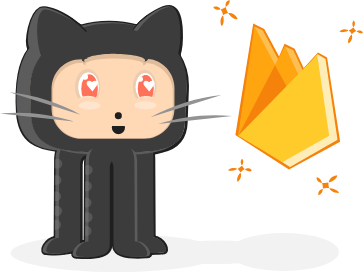
Firebase ❤️ Open Source
The Firebase community runs on open source. Our SDKs, libraries, samples, and demos all live on GitHub. On firebaseopensource.com you can discover all of the tools you need to build a great app.Is there a great open source Firebase project that should be included here? Let us know!
eventRecent Releases
R
🔥 A well-tested feature-rich modular Firebase implementation for React Native....
R
🔥 A well-tested feature-rich modular Firebase implementation for React Native....